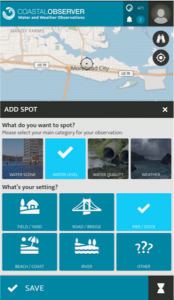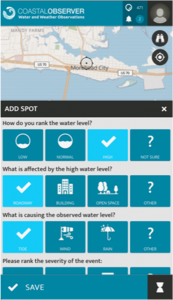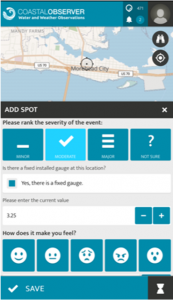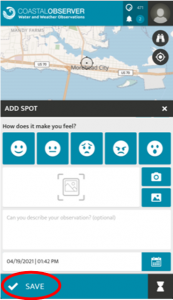Share Photos
How to share your photos (new for 2021!):
1. Download the Coastal Observer app.It’s free on the Apple App Store and Google Play. |
|
2. Hit “+” at the bottom center of the screen to add an observation or photo. |
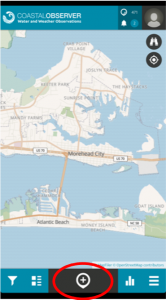 |
3. Select “Water Level” under “What do you want to spot?”Select “Water Level” for observations of high, normal, or low water levels. But, within this app, you can also add water scenes, water quality, or weather observations. |
|
4. Add context to your observation.Answer additional questions about the setting, water level ranking, what is affected, the cause, the severity, and how you feel. These questions are optional. |
|
5. If you’re at a fixed gauge, add your measurement.Click “Is there a fixed gauge?” if you are at a fixed NC King Tides, USGS, or other gauge. Then, enter the measurement from the gauge. |
|
6. Add your photo and hit save!You can take a new photo or add one from your phone’s photo library. In the optional box, enter in any additional information or context. Then hit save, and you’re done! As always, remember that your safety is the top priority, so take care as you go out and take photos. |
|
We’re now encouraging all our contributors to use the Coastal Observer app! If you’re looking for information on other ways to collect observations, see below:
1. Share your photos with us on the What’s your water level? application
2. You can also share your photos on our Facebook page
3. Or post your King Tides photos on Flickr
- Become a member of our King Tides NC group (learn how here)
- Find us on Flickr and request to join the King Tides NC group.
- In this group you will be able to share photos and have discussions with other members.
- Please understand that by sharing your photos in this group you are giving the NC King Tides Project permission to use your photos for non-commercial uses such as presentations and educational materials.*
- Download the Flickr app for iphone, android, or windows phones to make it super easy to share!
- Here are step by step guides of how to upload photos to Flickr via the computer, iPhone, or Android.
- Name and caption your photo with all the details!
- Time
- Date
- Address (as specific as you feel comfortable sharing)
- Latitude and longitude
- Photographer’s name
- Set the copyright settings to “Attribution-NonCommerical-ShareAlike” or “Attribution-Non-Commerical-NoDerivs” which gives us legal permission to use your photos for promotional materials.